Raspberry Pi Kubenetes Cluster - Part 1
Raspberry Pi Kubenetes Cluster - Part 2
Raspberry Pi Kubenetes Cluster - Part 3
Raspberry Pi Kubenetes Cluster - Part 4
Howdy again.
In this post I’m going to show you how to create a docker image to run on ARM architecture and also how to deploy it and view it.
To start please view my basic flask application called fl8 here
If you’d like to clone and use it:
git clone [email protected]:meridth/fl8.git && cd fl8
ARM docker image Link to heading
First we need to learn about QEMU
What is QEMU and QEMU installation Link to heading
QEMU (Quick EMUlator) is an Open-Source hosted hypervisor, i.e. an hypervisor running on a OS just as other computer programs, which performs hardware virtualization. QEMU emulates CPUs of several architectures, e.g. x86, PPC, ARM and SPARC. It allows the execution of non-native target executables emulating the native execution and, as we require in this case, the cross-building process.
Base Docker image that includes QEMU Link to heading
Please open the Dockerfile.arm and notice the first line: FROM hypriot/rpi-alpine. This is a base image that includes the target qemu statically linked executable, qemu-arm-static in this case. I chose hypriot/rpi-alpine because the alpine base images are much smaller than other base images.
Register QEMU in the build agent Link to heading
To add QEMU in the build agent there is a specific Docker Image performing what we need, so just run in your command line:
docker run --rm --privileged multiarch/qemu-user-static:register --reset
Build image Link to heading
docker build -f ./Dockerfile.arm -t meridth/rpi-fl8 .
And voila! You now have an image that will run on Raspberry Pis.
Deployment and Service Link to heading
/.run-rpi.sh is my script where I run a Kubernetes deployment with 3 replicas and a Kubernetes service. Please read fl8-rpi-deployment.yml and fl8-rpi-service.yml. They are only different from the other deployment and service files by labels. Labels are key/vaule pairs that can be used by selectors later.
The deployment will pull my image from meridth/rpi-fl8 on dockerhub. If you have uploaded your docker image somewhere you can change the deployment file to pull that image instead.
Viewing application Link to heading
kubectl get pods
Choose a pod to create the port forwarding ssh tunnel.
kubectl port-forward [pod-name] [app-port]:[app-port]
Example: kubectl port-forward rpi-fl8-5d84dd8ff6-d9tgz 5010:5010
The final result when you go to http://localhost:5010 in a browser.
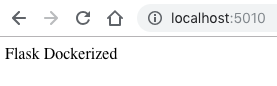
Hope this helps someone else. Cheers.